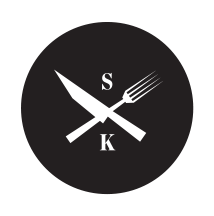Frequently Asked Questions
Contents:
All about Accounts & Logging In
How Do I Create An Account
Creating an account is free and easy.
Simply go to our shop page, add the items you want to your cart and then proceed to the checkout, where you can finalise your order and make payment (if payment is necessary).
During the checkout process, we will automatically create an account for you – and we will email the details to you (so that you can find the email, the subject will be: “Your account has been created”).
You will then be able to re-visit the site and manage your account, or download / purchase additional items. If you prefer, you can also create an account / register by visiting the login page.
Tags: account create, how to create account, create account
Why Are Accounts Necessary
We need your information so that we can process your order and send communications, billing (and any tangible products) to the right place.
We apologise if you find the account creation process seems like an extra-step, but hope that you can understand the reason as explained above.
How Do I Log In
Login by visiting the login page. Enter the username and password that were sent to you. If you have not received the email containing the log in details, you can either reset your password or check the “Troubleshooting” section below (search the FAQ for the relevant terms that apply to find the detailed information)
Tags: how to login, where to login, access login
I’ve Received an Invitation to Create an Account…
Q: I received an invite email what is it for?
A: This is because someone has purchased a gift for you!
Tags: email invite , invite, invite email
Update or Change Password or Email / Details
If you still know your email address and password, but would like to change or update them, you can do so via your My Account Info Page. Once you have logged in you will be able to update your details using the Edit Account option and you can modify your name, email, password and other information.
If you have forgotten your details, see the section below on how to get a reminder or create a new one.
Best Practice For Choosing A Strong Password:
- Please ensure to choose a strong password to avoid unauthorised use / getting hacked.
- Don’t use a password that you have used anywhere else – e.g. it should be unique.
- Never share your password with anyone else.
- Your password should contain a mixture of letters, numbers and characters.
- Some people prefer to choose a phrase containing three or more words, such as “the-sun-w@s-out-2day” (don’t use this one obviously!)
- We recommend that you use password management software such as Last Pass (Password Manager software) to help you remember passwords.
- You may also find the random password generator helpful.
Tags: change password, update password, update details, change my info, change name, change email
Forgotten Password
If you have forgotten your password, don’t worry, you can easily reset it yourself via our self-service password reset process.
- Please go to the My Account Page and underneath the Login section,
- Click Lost your password? link and follow the instructions to receive a password reset email.
- Ensure to check your inbox – you should receive the email within 10 minutes.
- If you don’t see or can’t find the email, check your spam/junk folders – the email subject will be “Password Reset Request” so please whitelist our address.
- Once you have received the password reset email, you can easily reset your password.
Best Practice For Choosing A Strong Password:
- Please ensure to choose a strong password to avoid unauthorised use / getting hacked.
- Don’t use a password that you have used anywhere else – e.g. it should be unique.
- Never share your password with anyone else.
- Your password should contain a mixture of letters, numbers and characters.
- Some people prefer to choose a phrase containing three or more words, such as “the-sun-w@s-out-2day” (don’t use this one obviously!)
- We recommend that you use password management software such as Last Pass (Password Manager software) to help you remember passwords.
- You may also find the random password generator helpful.
Tags: forgot password, can’t remember password, don’t know password, reset my password, forgotten password, lost password, reset password
Forgotten Email Address
If you have forgotten your username or email address, you won’t be able to login – but more importantly, you won’t be able to reset your password either! Due to security policy, you cannot reset your account email if you are not logged in. However, to help you, here’s some tips on what you can do to try to “remember” the email you signed up with:
- Try a search in your inbox. Open your email and search for our emails to see if you can find any emails sent to you from our membership site / store.
- If you can find an email from us, take a look at the email address we sent it to – and try that to login or to reset your password with.
- If you cannot find any email from our system, check your junk / spam folders.
- If you still can’t find anything, please get in touch with us and we will assist you.
Tags: forgot my email, can’t remember email, lost username, forgotten username, lost email
All About Ordering / Payments
How Do I Place an Order?
To place an order, simply visit our shop page and add one or more items to your ‘cart’.
When you’re ready, you can proceed to the ‘checkout’ where you will be able to confirm your purchase, add your address and other details and finalise the order by making payment.
During the above procedure, you will likely receive several confirmation emails, so do ensure that you have entered your information correctly. Once you have completed the checkout section, you will be take to the “My Account” section where you can access the resources you have ordered.
Tags: where to order, where to pay, get access, how do I order, where to sign up
Payment Options
We accept payments via all major debit and credit cards from customers in every country and in 135+ currencies;
- Visa
- Visa Debit
- American Express (AMEX)
- Mastercard
- JCB
If you have set up payment options with the following companies, we also accept them:
- Apple Pay
- Google Pay
- Microsoft Pay
- Samsung Pay
Invoice, direct debit / other: Due to the complexities and nature of an on-demand global subscription service, we are unable to accept payment via invoice, cash, cheque or direct debit.
All pricing is displayed in NZD$ and includes all relevant taxes and fees.
Any items that are marked “free” do not require any payment, however, you still need to proceed through the ‘checkout’ process.
Tags: payment methods, credit method, pay by invoice, pay direct, get invoice, how to pay
I Don’t Have a Credit Card, What Can I Do?
Unfortunately there is no option for invoice, direct debit / cash or other payment: Due to the complexities and nature of an on-demand global subscription service, we only accept payment via credit card. Thank you for your understanding.
Tags: payment methods, no credit card, pay by invoice, pay direct, get invoice, how to pay, direct debit, payment options
Secure Payments
Yes, payments are secure.
- We utilise the latest encryption methods for your security and peace of mind. The website and checkout pages are secured using SSL / HTTPS encryption and in some browsers, this will be evident with the display of the padlock icon in the browser address bar
- Our payment partner is “Stripe” – a global company, internationally recognised and certified to PCI Service Provider Level 1 (the most stringent)
- Credit card information is processed and held via encryption by the payment provider and we have access only to the last 4 digits of your card, as is standard industry practice.
Per industry best practice, we do not store any of your credit card information.
Tags: safe payment, is it safe
Invoices
We ALWAYS send invoices for all purchases. Invoices are sent to the registered email address of the Account Owner. If you have not received an invoice, please follow these steps:
- Check with the ‘account owner’ to see if they received the email;
- Account Owner can log in to their account and re-download the invoice;
- Ensure Account Owner has entered their correct email address;
- Check spam folders;
- If you still can’t locate the email / invoice, please try the Troubleshooting section at the footer of this page (look for “Not Receiving Emails”)
Tags: invoice copy, get an invoice, need invoice, purchase receipt, receipt
Shipping Locations
Electronic and downloadable / non-tangible products are not eligible for shipping.
For all / any hard copy / physical / tangible printed materials or products that we sell, shipping destinations will be available as stated at the checkout. To find out if we ship to your country, you will need to add a physical product to your cart and proceed to the checkout.
If your country / destination does not show at the checkout, then we currently do not ship to that location. In such cases, we apologise in advance and request you to contact us to request a physical shipping cost (please provide your full shipping address in your communication).
Refunds
Please make your purchase carefully. As we provide subscription based items that are available instantly after payment, we are sorry, but we are unable to provide any refunds for cancellations.
If you wish to cancel a Membership / Subscription, see the instructions in the answer below.
If you are dissatisfied with any tangible product, or for any reason – we would certainly like to hear from you to know why and see if we can address your concerns, so please do contact us to tell us what has happened.
Tags: unhappy, complaint, money back, refund
Bulk Orders
Most items have a quantity option that allows the ability to select multiples. If you are unable to select the quantity requirement that works for you, please contact us to discuss. We may be able to offer discounts for multiple institutions.
All About Memberships / Subscriptions
Definition of Membership / Subscription
“Membership” to our site is sold to provide access to exclusive paid content. When you sign up to a Membership plan, it is billed annually in advance under a ‘Subscription payment’.
When payment via Credit Card has been confirmed, you’ll receive the membership access to our site and any other exclusive materials / tools / items as may be added from time-to-time (please sign up to the newsletter to ensure you keep informed of new resources that may get added).
Where / How Do I Purchase Membership Subscription
To purchase a membership subscription, simply visit the shop page, and add the relevant subscription to your cart. Ensure to select the correct choices, where they are offered.
Once your order has completed, you will receive immediate and full access to the “Members Only” resources via the “My Account” section. You will also receive one or more email confirmations.
How Do I Buy A Gift Subscription
Managing a Gift Subscription
Once you have purchased the appropriate subscription, you will be able to log in and help manage it, cancel it or renew it.
Upgrade OR Downgrade a Membership Subscription
You can upgrade or downgrade of a Membership Subscription plan from within your account. There are several options to downgrade – it’s up to you which method you choose and depends on where in the billing cycle you are:
How To Renew Subscription?
Your membership subscription payment should automatically renew each year on the anniversary of your joining date – please see the following article. You can also log in to your My Account page and manually trigger the renewal process.
Please contact us if you need assistance.
Automatic Renewal
Your membership subscription payment should automatically renew each year on the anniversary of your joining date. You will receive a reminder notification email approx 30 days (for Annual) and then around 7 days prior (for Monthly and Annual) to renewal and a further confirmation email once the renewal has completed.
We will attempt to take payment from the credit card you used to sign up with, and will endeavour to email you should the automatic renewal payment fail. In such circumstances, your membership will be temporarily suspended until you login to your account to correct the issue. Often the issue is to do with the expiry date on the card, which you may need to update or replace as necessary.
If you don’t correct the payment issue, your membership subscription will be cancelled and you (and anyone connected to your account) will lose access to the membership resources. If you do not wish to allow automatic renewal, or if you wish to cancel, please see below.
Please contact us if you need assistance.
Updating Your Membership or Payment Details
If you would like to remove a credit card, add a new one, or change any of the details of your payment card, you will need to log in to your “My Account > Payment Methods” section, where you can manage them.
Sometimes credit cards completely change when they are reissued, or the expiry date or CVV number might change when it has been renewed by your bank. To avoid payment failure at the automated renewal date, you will need to log in and update your credit card in the “My Account > Payment Methods” section.
We do endeavour to email you should the automatic renewal payment fail. In such circumstances, your membership will be temporarily suspended until you login to your account to correct the issue.
If you don’t correct the payment issue, your membership will be cancelled and you (or anyone connected to your account) will lose access to the membership resources.
You may also update any email and name associated to your membership in the “My Account” section.
Please contact us if you need assistance.
Tags: change credit card, change payment, update payment, remove credit card, change expiry, update expiry, change card, add new credit card
Cancelling Membership Subscription
You may cancel your membership at any time from within your “My Account – My Membership” website section. Please note that we do not provide any refunds for early cancellations.
When you cancel your membership, you will still have access to the resources until the next subscription renewal date. At the next subscription renewal date, your membership will not automatically renew and will lapse, meaning you – and anyone connected to your account – will lose access to the paid-for resources.
Once you have cancelled your account, your credit card information will also be removed automatically.
How To Cancel Your Membership Subscription
- Go to “my-account” and ensure that you login, if not already logged in.
- At the My Account dashboard menu on the left, click on “My Subscription”
- You should then see the summary status of your subscription and next to the line titled Actions: > click on the “Cancel” button and follow the instructions.
It is useful to mention that you can also re-subscribe / re-activate or renew from this page in the future, should you wish to restart the membership.
Of course we will be sorry to see you go – feel free to provide feedback as to why you are cancelling!
Tags: cancel, cancel membership, cancel subscription, close account, deactivate account, cancel renewal, stop renewal
Why have I been charged a renewal fee / How can I get a refund
The annual subscription is just that – an annual subscription – which is payable annually in advance.
We do send out renewal reminders on 30 days, 7 days and 1 day prior to the renewal fee being taken.
Unless there are exceptional circumstances – no refunds will be made. Refunds are generally not provided in part or whole, for early cancellations during a subscription period.
- It is your responsibility to know when the subscription renewal payment will be taken;
- It is your responsibility to cancel the subscription if you no longer need it (see how to cancel in the FAQ page);
- We do not provide refunds for late cancellation or mid cycle.
- If you have ‘forgotten to cancel’ and get charged, do not expect to be entitled to a refund.
If you believe you are entitled to a refund – please contact us to discuss your individual case
If a refund is applicable in your case, please be aware of our refund terms:
- Refunds will ONLY be made at our sole discretion and will be considered on a case by case basis without obligation.
- If we determine a refund is acceptable, it will be processed back to the original card;
- We cannot “transfer funds” to another account or another payment method;
- Allow 5 – 7 working days for the payment to arrive;
- The refund amount will be the total original payment amount, minus any fees we incur during the refund process. This fee will typically be charged at 4% of the total original amount, PLUS any other disbursement fees (if relevant). We will advise you prior to any refund, what the refund and deduction amount will be.
Where possible, we would be happy to transfer a subscription to a new team member etc.
—
Where possible, we would be happy to transfer a subscription to a new team member etc.
If you believe you are entitled to a refund – please contact us to discuss your individual case
Tags: renewal fee, cancel fees, cancel subscription, cancel renewal, stop renewal, refund, refund of fees, charge
When Is New Content Added?
We plan to release new content and videos frequently. You may subscribe to our newsletter (via the home page) to receive up to the minute information on what’s happening – or you can simply browse our news pages to see when a new video or article or product has been released.
tags: new content, new videos, new articles
All About Licensing / Usage Questions
Licensing Questions
We have implemented a clear and fair pricing and licensing scheme for all users of our resources. Our aim is to inform and educate users and to this end, we have produced (and shall continue to produce) many resources, some of which may be free.
There Are Two Types of Licenses:
- Free Resource License: If a resource is free, the license will typically be Creative Commons – which means you are free to do what you like with the resource, so long as you credit the Author.
- Paid Resource License: Where a resource has been produced for purchase, the license follows the standard Copyright Act of New Zealand, in order to protect the Author’s IP rights.
- We ask that you please adhere strictly to these licensing rules to enable us to continue producing high quality material.
Can I Share Videos? How Do I Share Videos?
- No, we don’t permit sharing – a bit like Netflix.
- DO NOT share login access – keep your login details private please.
- Any sharing of login details is prohibited and can lead to a suspended or terminated account.
Tags: screen share, screenshare, zoom, share video, share lesson, how to share a video, download video, stream video, video lesson share, video link, download link, send video, share login
Can I Share My Login Access?
No, you are NOT permitted to share login details:
- DO NOT share login access – keep your login details private. Sharing usernames and passwords for your account is strictly prohibited and will result in a suspended or terminated account.
Tags: share login, share resource, share access, share password, share username, account security
What if I Have License Issues or Other Questions?
Please do feel free to get in touch via the contact us page.
All About Troubleshooting and Issues
Troubleshooting: Username / Password Issues
If you are unable to login on the My Account Page with your username and password:
- Please try to reset your password – you can do so on the login screen, by clicking the link at the bottom” Lost your password? That link takes you to the reset password page where you can get a new password sent to your registered email address (the one you originally signed up with). If you have several email addresses and you can’t remember the email address you used when you originally signed up, please check your email history to see if you can find any emails from us – sign up emails have a subject line of “Your account has been created!” … If you can successfully find the email, check the email address it was sent to – then that is the email you should use to reset your password.
- After you enter your email address on the reset password page, you will receive a password reset email. You should then be able to log back in with that, and can then check your details and information are correct and up to date.
- If you can’t remember your original username or email address, you could create a new account, which you can do at the checkout or you can contact us and we will try to assist you.
If you have reset your password using the above process and still cannot login, please contact us so that we can assist you.
Troubleshooting: Unable to Log In, Stay Logged In or Log Out
Problems logging in, staying logged in or logging out
1) Try to load the site in an “incognito or private” browser window
- In Chrome, click on “the three dots” at top right of the browser window and then open a New Incognito Window. Windows, Linux, or Chrome OS: Press Ctrl + Shift + n. Mac: Press ⌘ + Shift + n.
- Firefox: click on the Firefox Menu in the upper-right-hand corner of the browser and select New Private Window. You can also use the shortcut Shift + ⌘ + P (on macOS) or Shift + CTRL + P (on Windows/Linux).
- In Microsoft Edge: open the Edge Menu in the upper-right-hand corner of the browser window and select New InPrivate window. You can also use the shortcut Shift + CTRL + N.
- To open a Private Browser window in Safari, go up to the File Menu and select New Private Window. You can also use the Keyboard shortcut Shift + ⌘ + N.
2) Alternative steps if the above didn’t work
- Please try to login with your username and password from a different browser or – even better – by using a different computer – even a different network (e.g. check it from your mobile data connection to see if the issue is your ISP).
- If this solves the issue, the problem could be to do with a stuck cache problem with your computer (or network) it can happen for different reasons. To solve this you can also try the steps mentioned in 1b above.
If you have tried all of the above without success, please get in touch with your network support provider to see if they can assist you.
If you still are unable to resolve the issue, do contact us so that we can assist you. So that we can best assist you quickly, please mention in your email, all of the steps you have taken and also provide information on the device you are using (e.g. windows computer, apple mac, iPhone 8, Android tablet etc…) and the type of browser (e.g. Safari, Firefox, Chrome etc…) and also whether you are on a mobile data or on Wifi. If you have received any error message, please let us know.
Troubleshooting: Can’t Download
Unable to download resources
- Video download: Please note that we do not allow videos to be downloaded if they are part of a membership resource.
- eBooks / PDFs / other printable resources: Some resources are allowed to be downloaded and others are not. If a resource can be downloaded, it will show a “download” icon or printer icon or similar.
- We do not allow downloads that are part of a membership product to be downloaded unless the member is logged in.
1) Try to load the site in an “incognito or private” browser
- In Chrome, click on “the three dots” at top right of the browser window and then open a New Incognito Window (or press CNTRL +SHIFT+N)
- Firefox, click the three lines (hamburger) at top right of the browser window and then open a New Private Window (or press CNTRL +SHIFT+P)
- In Edge click on “the three dots” at top right of the browser window and then open a New InPrivate Window (or press CNTRL +SHIFT+N)
2) Alternative steps if the above didn’t work.
- Please try to login with your username and password from a different browser or by using a different computer – even a different network (e.g. check it from your mobile data connection to see if the issue is your ISP).
- If this solves the issue, the problem could be to do with a stuck cache problem with your computer (or network) it can happen for different reasons.
If you have tried all of the above without success, please get in touch with your network support provider to see if they can assist you.
If you still are unable to resolve the issue, do contact us so that we can assist you. So that we can best assist you quickly, please mention in your email, all of the steps you have taken and also provide information on the device you are using (e.g. windows computer, apple mac, iPhone 8, Android tablet etc…) and the type of browser (e.g. Safari, Firefox, Chrome etc…) and also whether you are on a mobile data or on Wifi. If you have received any error message, please let us know.
Troubleshooting: Unable to Watch Videos
Problems watching membership videos
- Please check to see if another software / anti-virus or other is preventing the site from loading correctly?
- For some users, a common issue can be attributed to stale computer cookies or cache. In other words, sometimes a device / computer can store an out of date page or information – this can also (less frequently happen at a network level, and sometimes even at an ISP level for different reasons).To check if this is what’s going on for you, follow these steps;
1) Try to load the site in an “incognito or private” browser
- In Chrome, click on “the three dots” at top right of the browser window and then open a New Incognito Window (or press CNTRL +SHIFT+N)
- Firefox, click the three lines (hamburger) at top right of the browser window and then open a New Private Window (or press CNTRL +SHIFT+P)
- In Edge click on “the three dots” at top right of the browser window and then open a New InPrivate Window (or press CNTRL +SHIFT+N)
2) Alternative steps if the above didn’t work.
- Please try to login with your username and password from a different browser or by using a different computer – even a different network (e.g. check it from your mobile data connection to see if the issue is your ISP).
- If this solves the issue, the problem could be to do with a stuck cache problem with your computer (or network) it can happen for different reasons.
If you have tried all of the above without success, please get in touch with your network support provider to see if they can assist you.
If you still are unable to resolve the issue, do contact us so that we can assist you. So that we can best assist you quickly, please mention in your email, all of the steps you have taken and also provide information on the device you are using (e.g. windows computer, apple mac, iPhone 8, Android tablet etc…) and the type of browser (e.g. Safari, Firefox, Chrome etc…) and also whether you are on a mobile data or on Wifi. If you have received any error message, please let us know.
1) Not Receiving Emails – General Tips
- When creating an account on our system / placing orders or resetting your password, it is essential to ensure that you enter the correct email address. If you provide an incorrect email address, you will never receive the emails. Please double check the email address you have entered is correct. You’d be amazed at how many people still enter incorrect email addresses for themselves… We know you’re busy but slow down when you’re typing your email address so that you don’t make a typeeeooo ! 🙂
- Emails are ALWAYS sent to the “owner” of the account.
- We ALWAYS send emails as follows:
- When you initially register or place your first order, you should have received a welcome email (Subject: “Your account has been created”);
- If you place an order (free or not) or make payment for a product – you ALWAYS should receive an invoice – even if it is zero.
- Automatic subscription renewal reminders (sent on 30 days and 7 days prior);
- Automated subscription payment renewals – and yes, we ALWAYS send an invoice for these;
- When resetting your password, you’ll be sent notification emails;
- If you contact us for “Help” requests or other;
To be certain of receiving our emails, please whitelist / add us to your address book
2) Not Receiving Emails – Check Spam Folders!
- To be certain of receiving our emails, please whitelist / add us to your address book
- If you don’t receive our emails within 30 minutes, please check your spam / junk mail folder.
- Microsoft Outlook: Overview of the Junk Email Filter – Outlook – Microsoft Support
- Google Gsuite / Apps: How to mark or unmark spam in Gmail (and for admins: How to manage Mark / Unmark spam in admin settings)
- Using another email software? Check the help page or do a web search for relevant help articles.
3) Not Receiving Emails – Check with your IT Provider
- Check with your IT Provider: If you have continually have not received any emails from us – this could indicate a wider issue within your email. On rare occasions, IT network providers may be blocking our emails (e.g. due to a particularly aggressive firewall or spam filter policy) – or even a filter / firewall at a higher level, perhaps at your ISP. If you have checked spam folders / junk mail folders and still cannot locate any emails from us, in such cases, you might want to discuss the issue with your IT providers / or whoever looks after your email system.
- Contact Us: If you still cannot locate the emails from us and you have performed the steps above – please contact us providing your name, address, username, Payment ID or any other relevant information and we will look into this for you.
4) Not Receiving Emails – Missing invoice?
- As mentioned above, we ALWAYS send invoices for every purchase, even zero cost items and automated subscription payments. If you are not receiving invoices, you will need to follow all of the steps above to troubleshoot why you are not receiving our emails. As a ‘stop-gap’, you can log into your “My Account > Orders” page and then download a copy of the invoice…. however, you really should find out why you’re not getting the emails, otherwise, this issue will continue.
Tags: no email, missing email, junk folder, spam folder, spam email, not receiving email, not getting email, missing invoice, no invoice, repeat invoice, invoice
All About Terms and Conditions
Terms of Sale
Privacy / Copyright Other Terms
For Privacy and general website Copyright information, please consult our Terms and Conditions of Sale here.
For Copyright information concerning printed books and other tangible material, please consult the Copyright Statement that will be published on one of the leading pages within the document. Since there are different versions, these need to be consulted separately.
More Questions
If you are still looking for answers, please contact us so that we can assist you.